Credit card
Payment process via Credit Card
Payment via Credit card
- Select the 'Add Balance' button and select 'Credit Card' as your payment method.
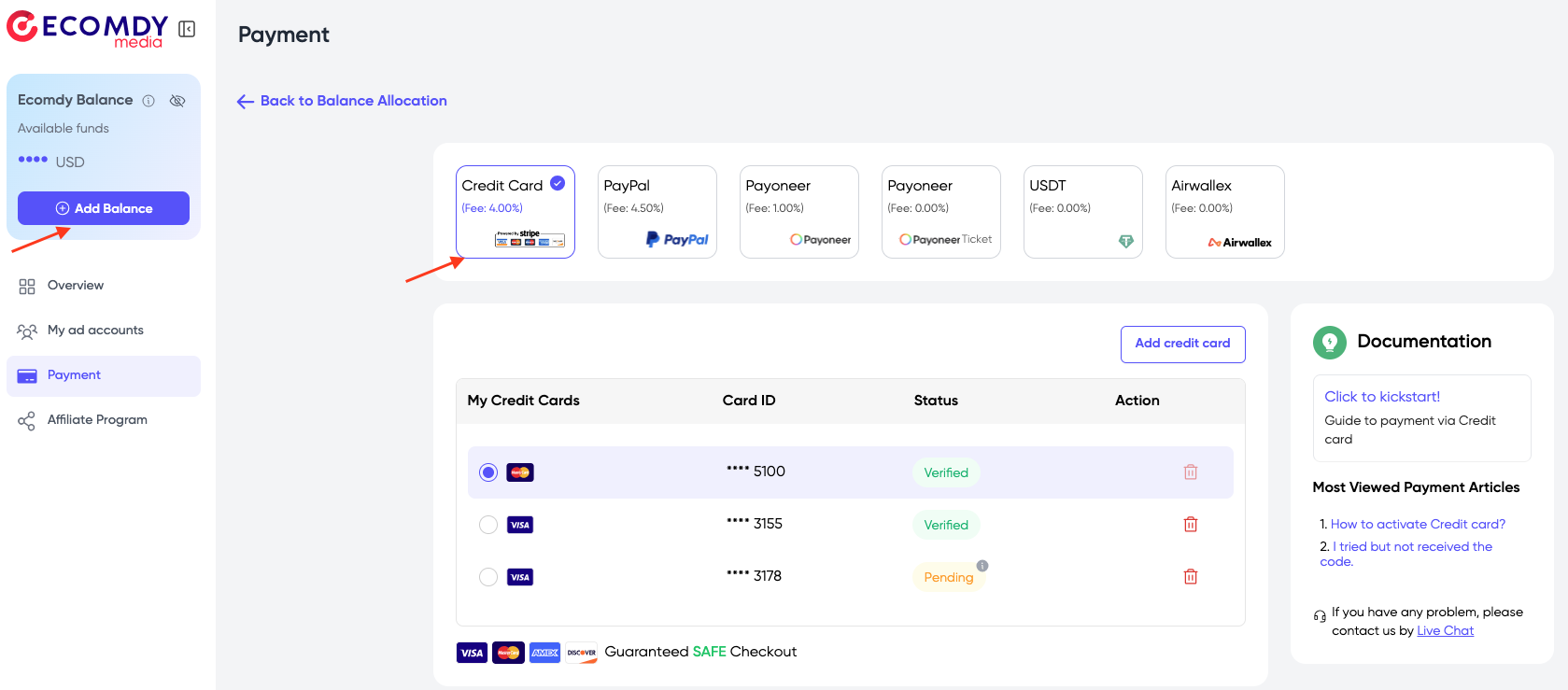
Step 1: Add your credit card
- Click 'Add Credit Card'
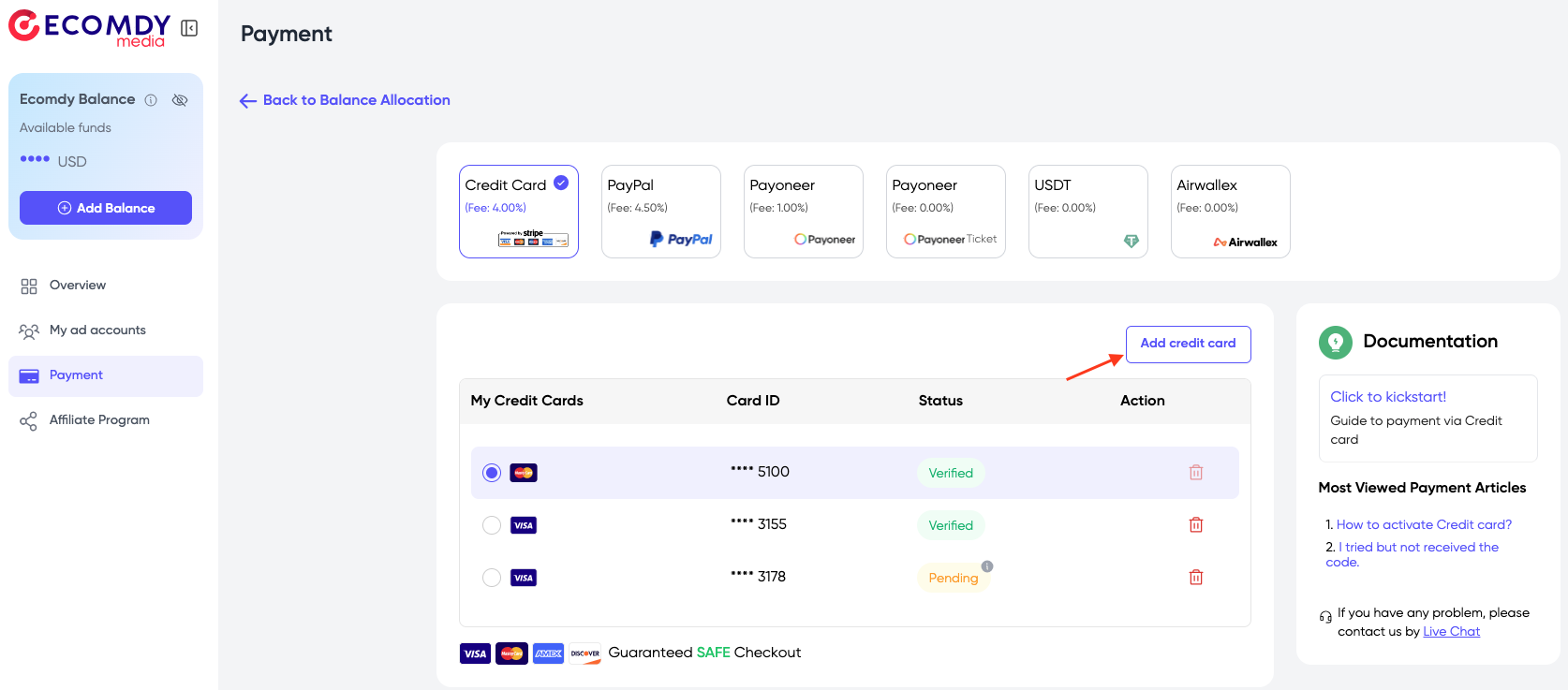
- Fill in information:
- Card Number
- Expired
- CVC
- Name on Card
- Click the button 'Add Card'
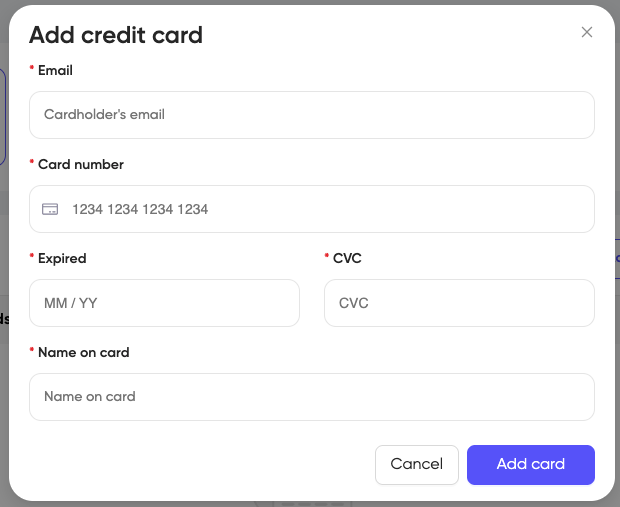
Step 2: Activate your credit card
In Credit Card tab >> click 'Active now'
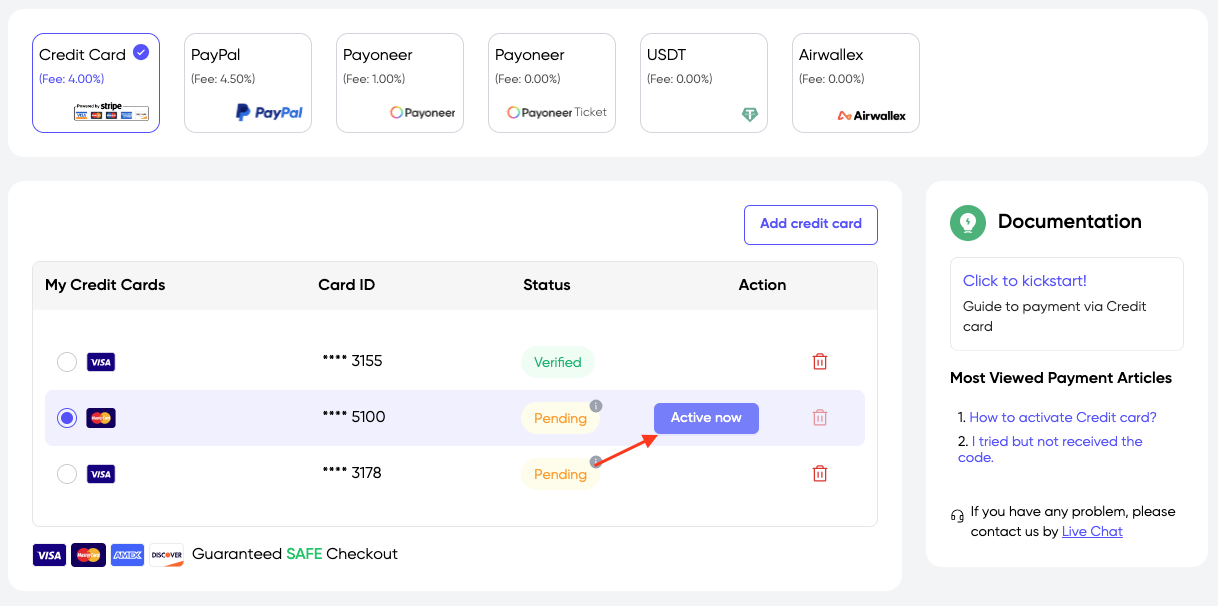
Click 'Get code' to receive the code for verifying your card
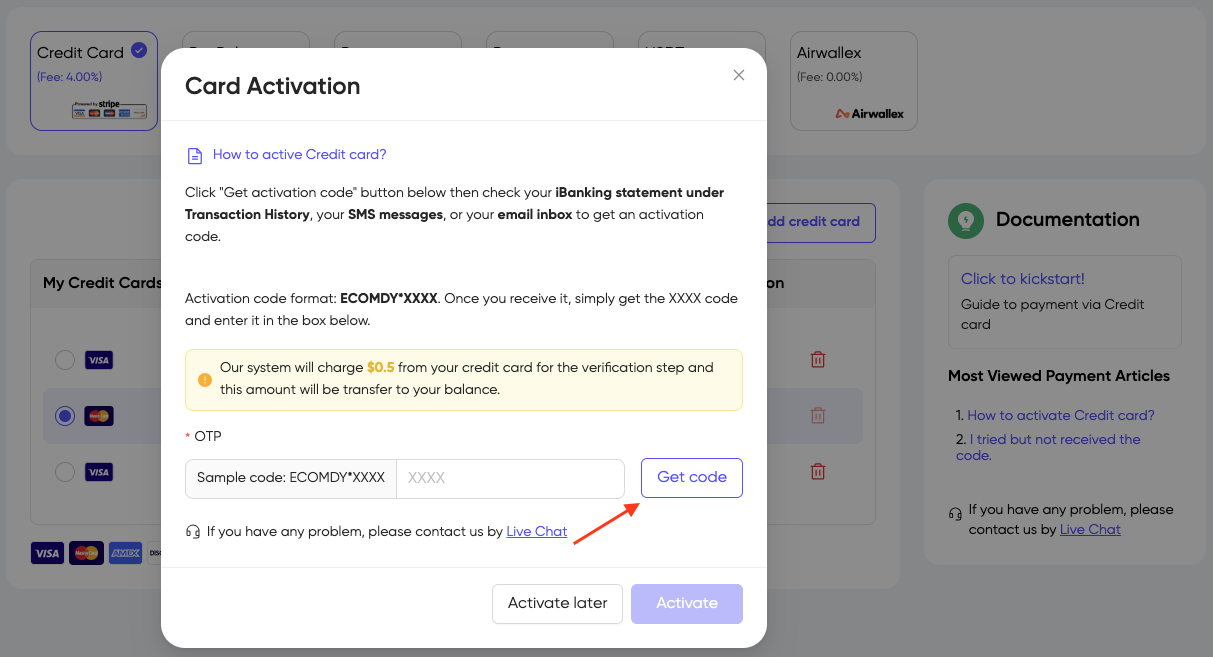
The system will charge $0.5 from your credit card for the verification step, and this amount will be transferred to your Ecomdy balance.
=> Click 'Yes' to confirm
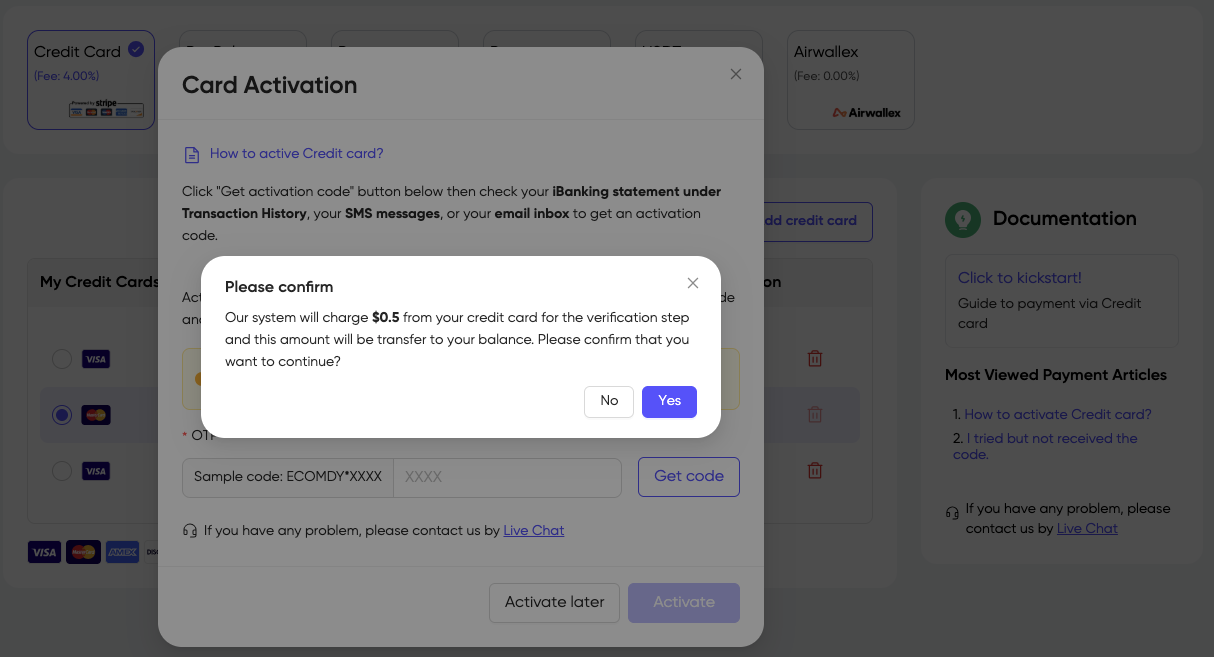
A 4-digit OTP has been sent to you. Please check your:
- SMS
- Email banking
- iBanking statement (app or web - please check "History Transaction")
- Banking service statements (such as: Payoneer, PingPong, Wise, Amex...)
Enter your code and click "Activate"
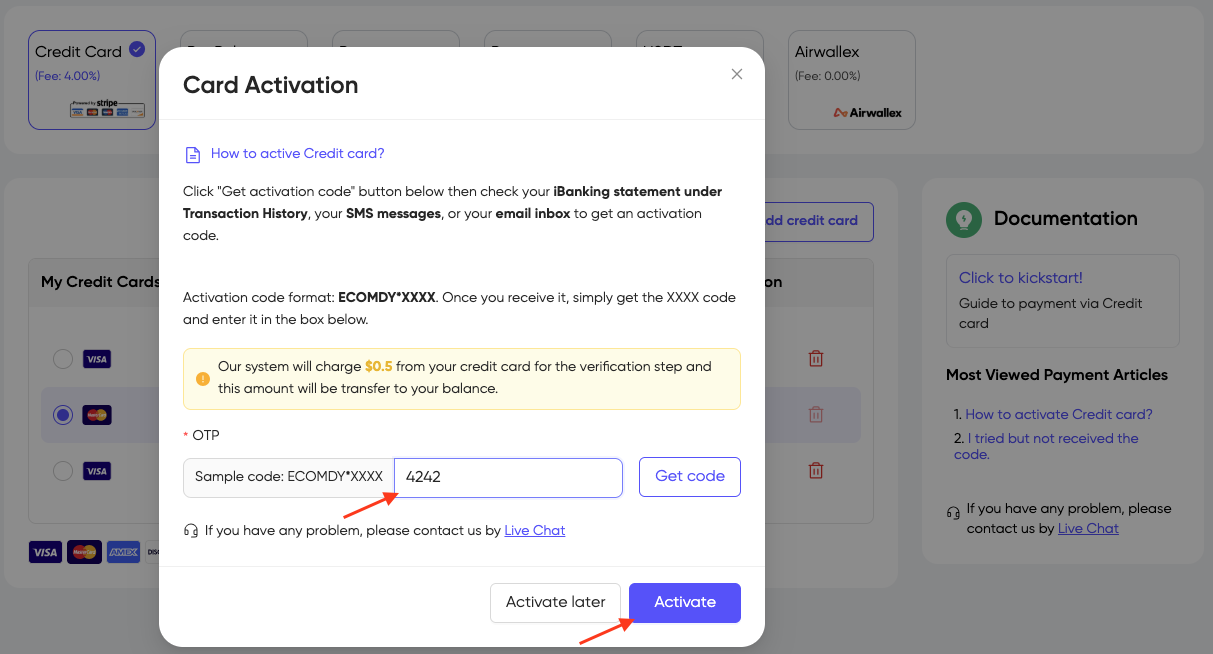
Your credit card is active now

Step 3: Add balance by Credit Card
- After activating your card, select the credit card you want to use
- Enter the amount and click 'Top up'
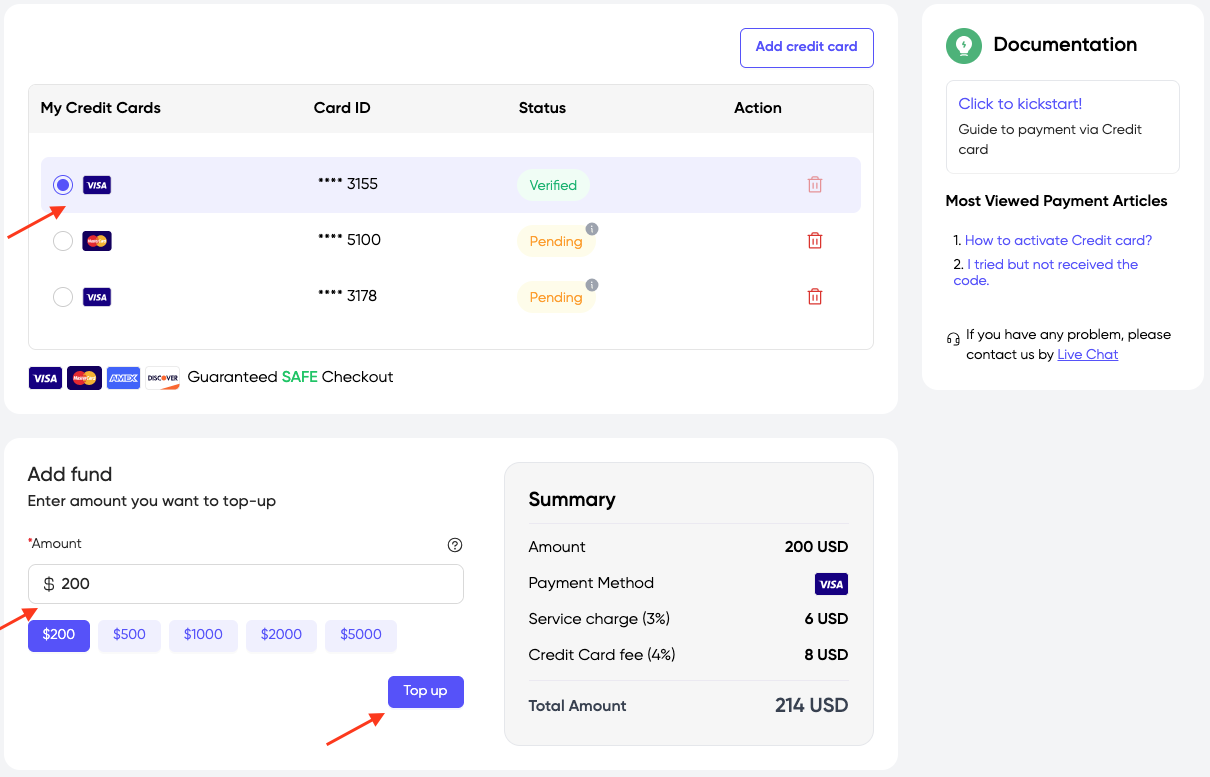
Step 4: Remove your Credit Card
If you want to remove the credit card from our platform, click the icon 'Delete'
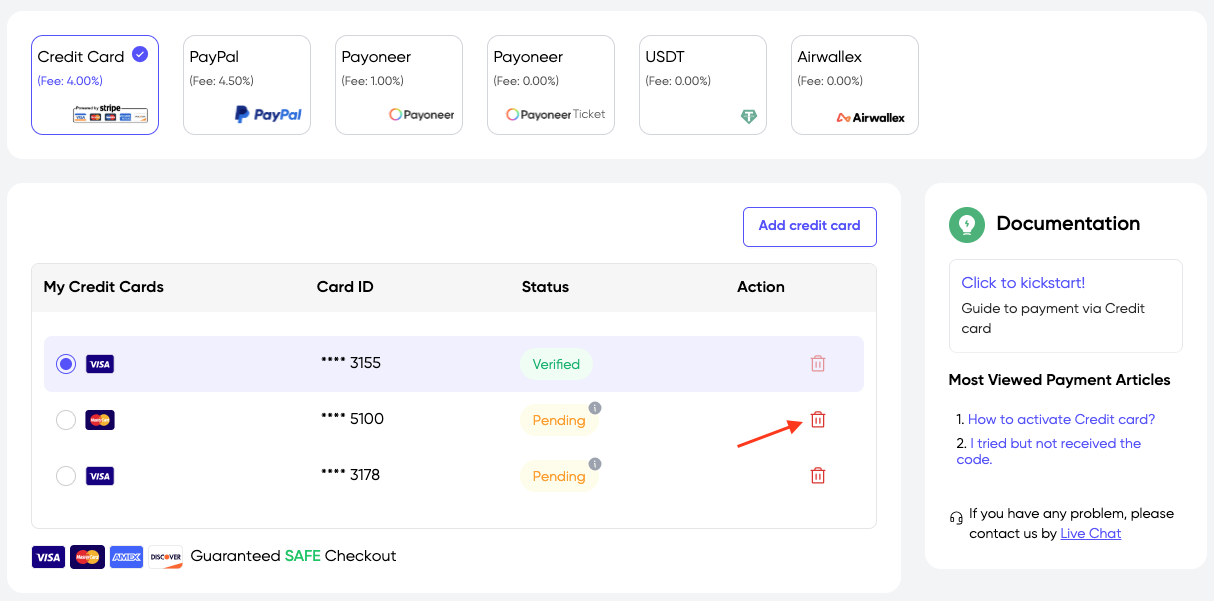
Click 'OK'
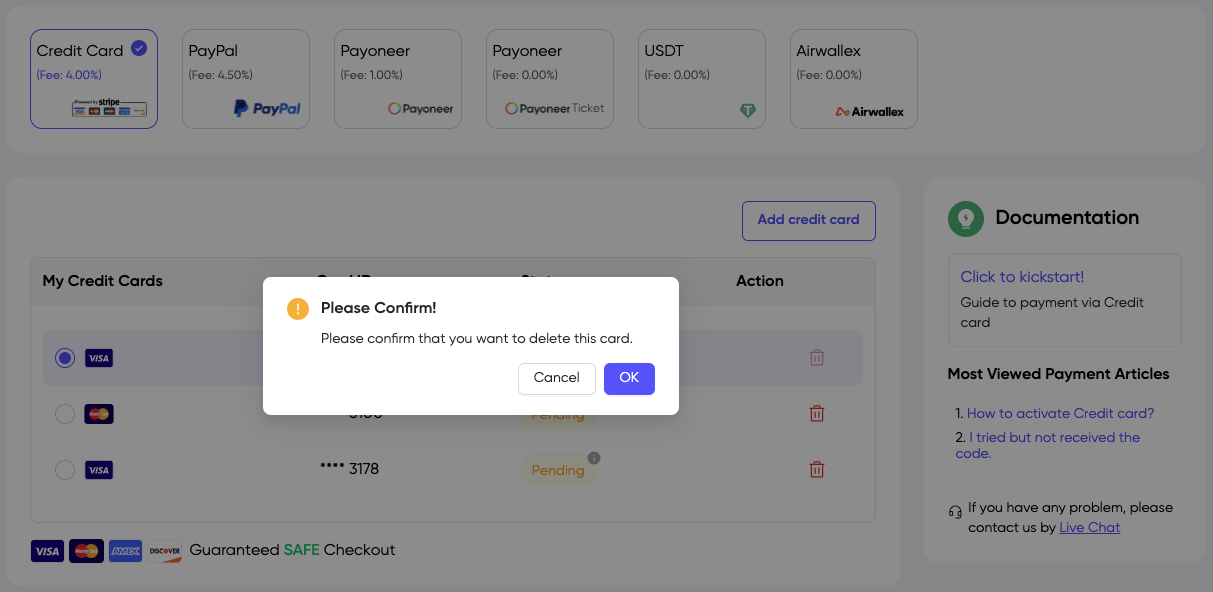
FAQ
1. How to get OTP
A 4-digits OTP has been sent to you. Please check your:
- SMS
- Email banking
- iBanking statement (app or web - please check "History Transaction")
- Banking service statement (Such as: Payoneer, PingPong, Wise, Amex...)
Example
- OTP send to SMS
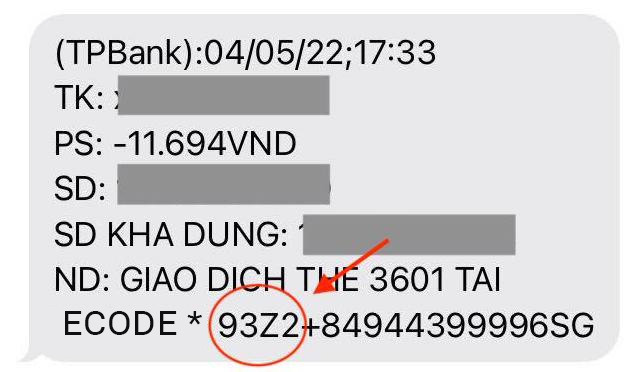
- OTP send to iBanking statement (App) Please check "History Transaction"
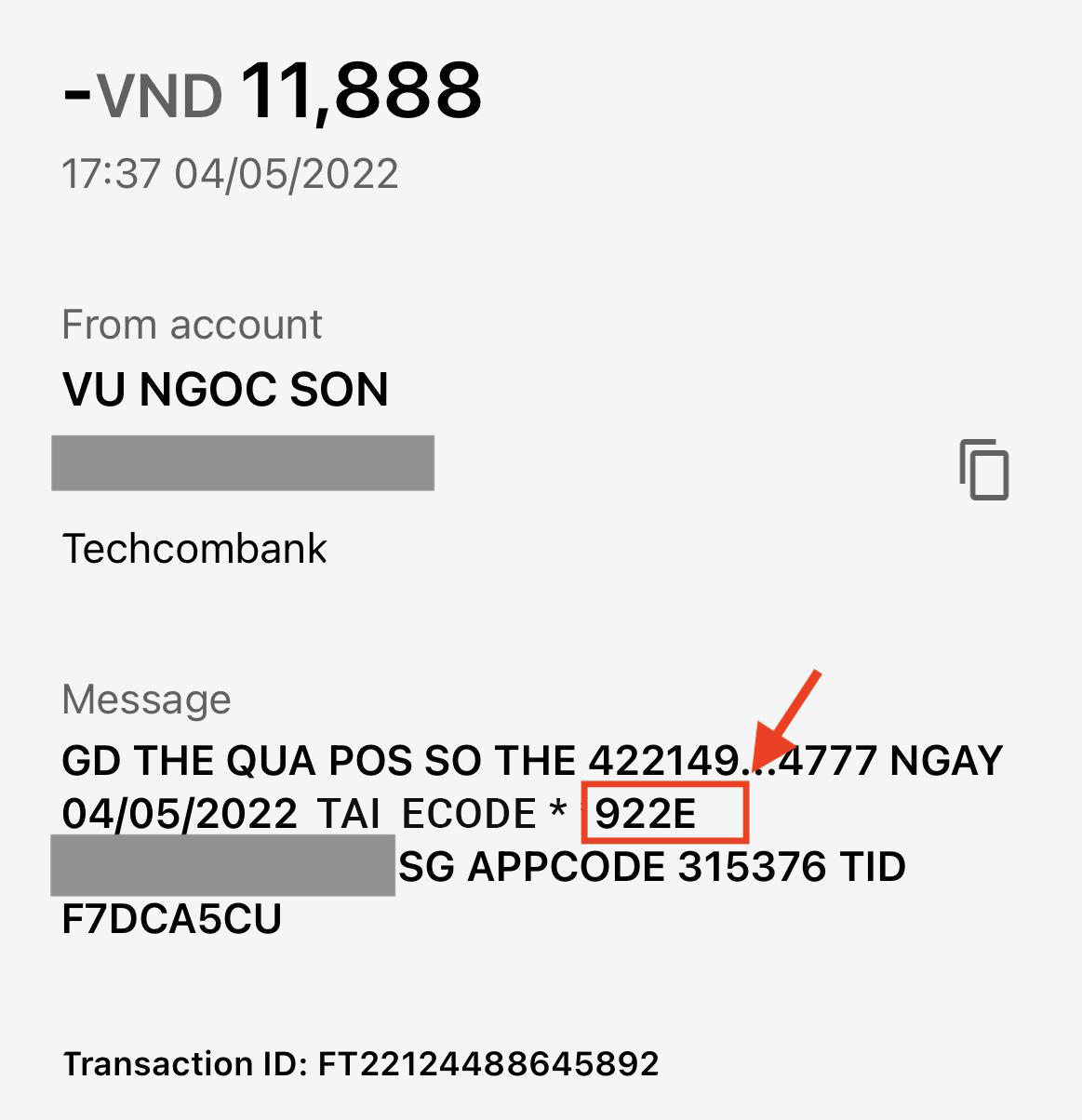
- OTP send to iBanking statement (Web)
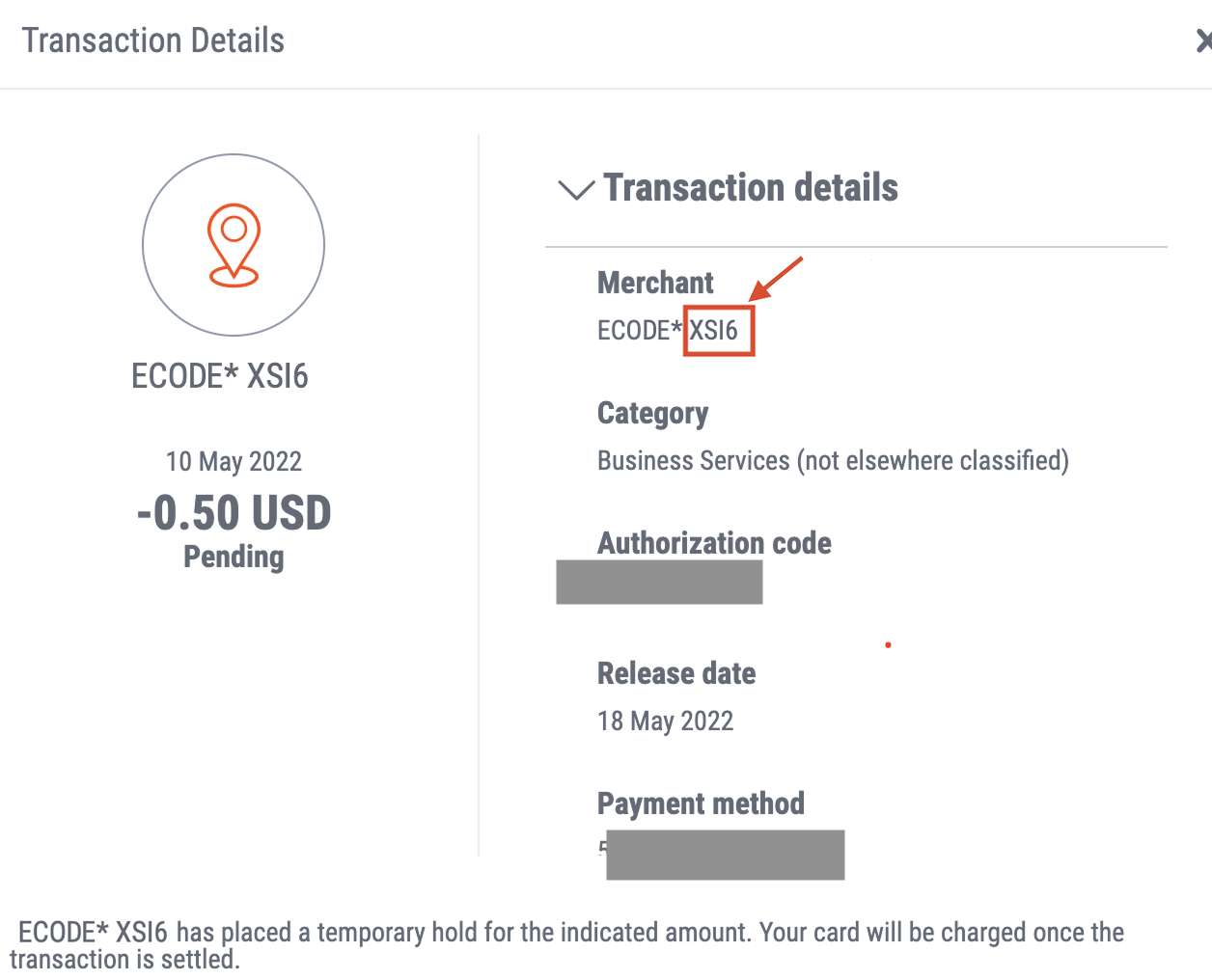
2. Do not receive OTP code
If Ecomdy platform has charged $0.50 from your credit card, you still have not received the OTP. Please prove you are the cardholder. Then we will resend OTP to you.
For virtual card
- Please send us full screenshot clearly shows the following information:Please cover your card number and show only the last four digits for safety reasons.
- Card service link
- Cardholder name
- Last 4 digits of card number
- Expiration date
- The current time on your computer
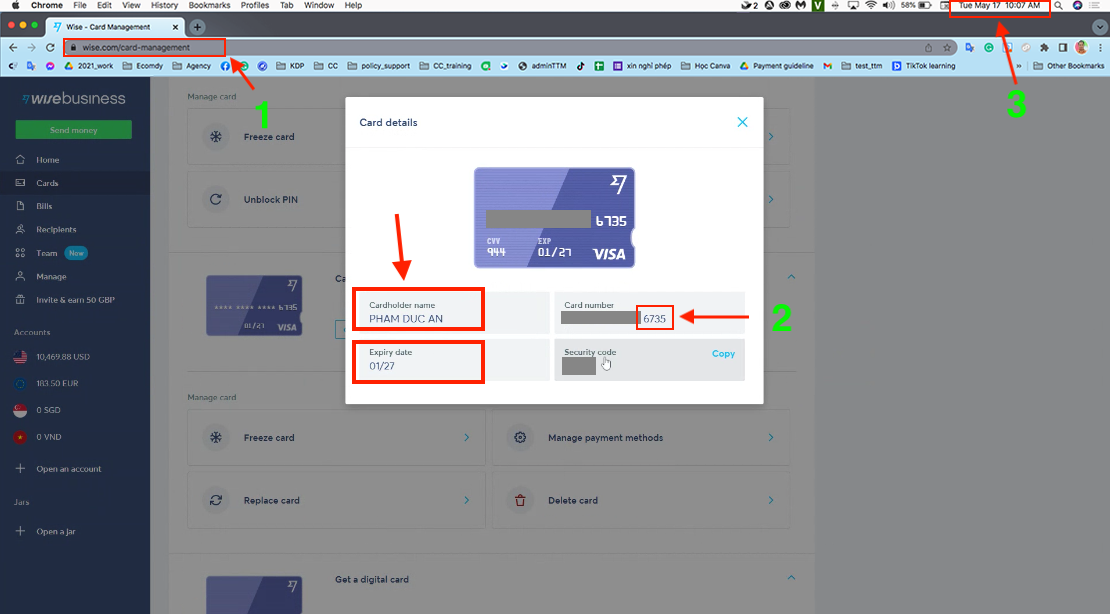
For physical card
- Please send us a photo of you holding your credit card and a handwritten note Your card clearly show:
- Cardholder name
- Last 4 digits of card number
- Expiration date A handwritten note "Ecomdy Media - Your country current time - Date"
Please cover your card number and show only the last four digits for safety reasons.

3. Your Credit Card is declined
There are 3 common reasons why your card is declined (Stripe responses to support team)
- Your card is insufficient funds --> Please check the balance and try again or change another card.
- The bank returned the decline code do_not_honor, and did not provide any other information --> Please contact your card issuer or change another card.
- If your card still declined, it's because the international payment gateway Stripe declined your card. Ecomdy Media can't change or interfere with this case --> Please use another payment method: Payoneer/USDT/Paypal...